Instructions for submitting items to SUA Institutional Repository
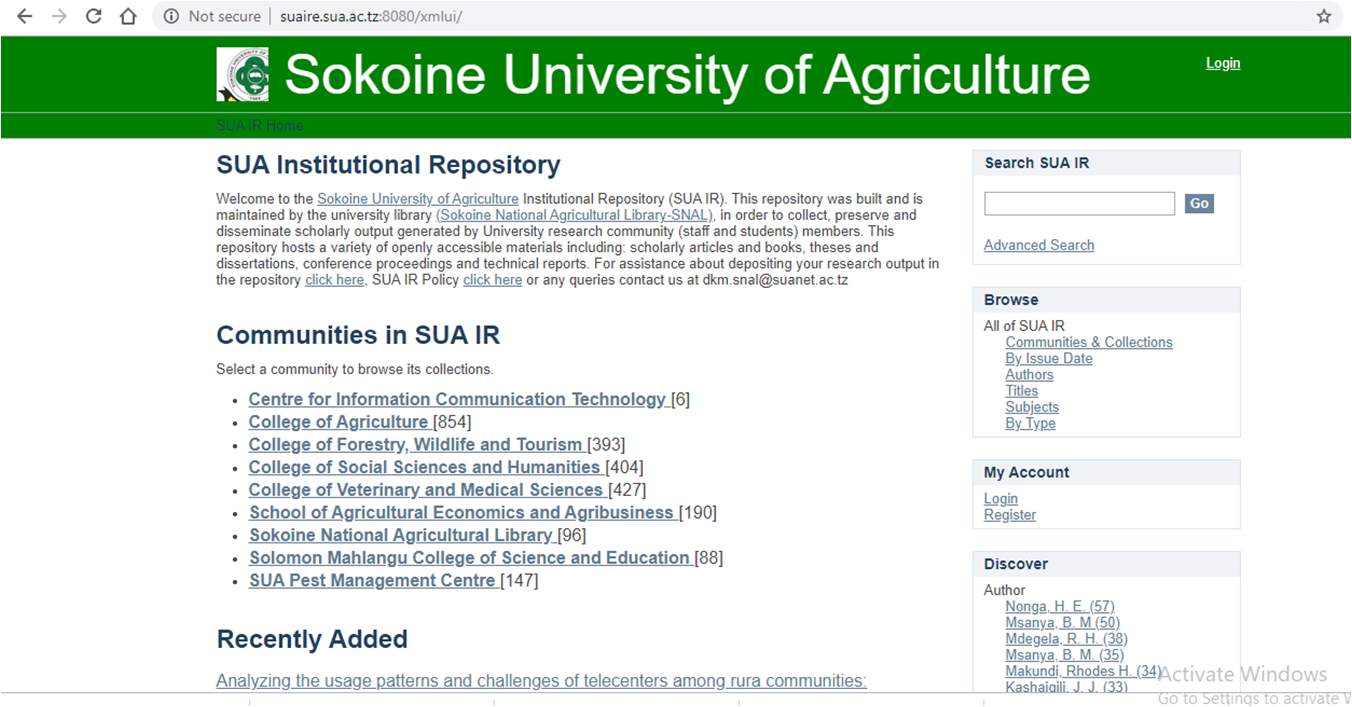
A) File location and format
Prior to beginning submission, make sure that files to be added to SUA IR are on your local network or your hard drive.
Typically, we convert documents and web pages into searchable PDFs. These PDFs are what are loaded into SUA IR.
B) Submission steps
Log onto SUA IR (suaire.suanet.ac.tz). Choose one of the submission methods below (it doesn't matter which you choose).
C) Submission method 1:
1. Click "Start a new submission" button
The drop down list is in alphabetical order by collection name.
2. Select the Collection to which you are submitting and click "Next"
D) Submission method 2:
1. Navigate within your archive to find and access the collection to which you are submitting. Open up the collection homepage.
2. Click "Start a new submission" button.
Fill out the remaining submission screens as appropriate for the particular collection and item.
Be prepared to supply the following mandatory fields, at minimum: Title, Author or Creator and Year of publication.
E) Submit: Describe Your Item
AUTHORS
Each time a name is indexed in your archive, it should appear in the same form. Enter names for all authors/contributors, one name per line. For additional fields, click the "ADD" button. Enter the last name in the first box and the first name, middle name or initial and other name elements in the second box. Examples: Sife, A.S
Dulle, F.W
TITLE Enter the main title as found on the item. If there is no title on the item, enter the title provided by the author/submitter or (for web pages) the title from the link that took you to the page.
OTHER TITLES Enter any other titles found on the piece, one title per field. For additional fields, click the "ADD" button
DATE OF ISSUE Enter the month, day and year, or as many of those elements as are on the item. Filling in the year required to continue to the next step.
PUBLISHER Enter the name of the person or body who published the item. The entity responsible for making the item available—a person, an organization etc.
SERIES/REPORT NO. Include only a series title and number in this field. If the item is part of a
larger work (e.g. a journal or book), do not put that information here. Use the Citation field instead.
Ignore the 2 nd box for this field, as it doesn't actually work. Put all elements of the series title and numbering into the 1st box.
IDENTIFIER Appears if you indicated that the item has been previously distributed, but is optional. Unambiguous formal identification such as a serial ISSN, a URI or government document number.
TYPE From the drop-down list, choose the type that most closely matches the item being submitted. Complete journal issues generally receive the "Article" type.
LANGUAGE From the drop-down list, choose the language of the item.
SUBJECT KEYWORDS Use keywords that your potential users are likely to be familiar with and understand also will be easily used to locate your document.
ABSTRACT Copy and paste the abstract from the item, if there is one.
SPONSORS Information about sponsoring agencies or individuals. Can be included instructions for a specific collection.
DESCRIPTION Include the number of pages and any other free-text description of the resource content that can’t be entered in another DC element. Examples include: edition statement (for monographs), errata statement, restricted use terms, reference to another version also in the archive, etc.
Submit: Upload a File
DOCUMENT FILE: Click "Browse" to find the file saved on your hard drive or network.
FILE DESCRIPTION: Enter a description of the file. Examples: Main article, PowerPoint presentation, Supplement 1, Appendix, Tables, Maps
Submit: File Loaded Successfully
If you checked the 3rd box on the first submission page, there will be a button for "Add Another File." Clicking this button returns you to another "Submit: Upload a File" page. Continue loading files until the item is complete.
Submit: Verify Submission
Check your work. If anything is incorrect, click the "Correct one of these" button for the appropriate section and make the correction. You will have to continue through all submission pages that come after the one you corrected; however, the information you previously entered will remain. Just keep clicking "Next" until you return to this "Verify Submission" page. Once you're satisfied with the submission, click "Next"
License
Information about rights held with respect to the resource, ideally informing the user of the resource can be used. May encompass Intellectual Property Rights, Copyright etc.
Click the "I Grant the License" button
You're done!
Note: You may send your pdf documents to This email address is being protected from spambots. You need JavaScript enabled to view it. so that SNAL Staff submit them on your behalf if necessary.
